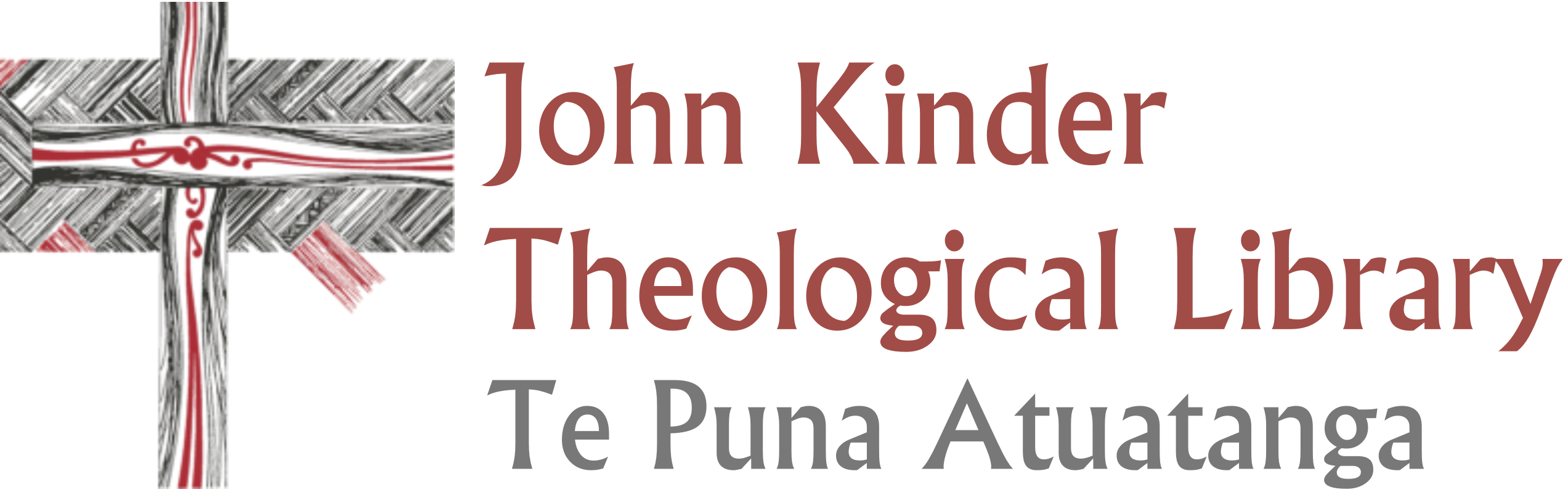eResources at the Kinder Library
To find eResources, head to the Anglicat Catalogue.
You’ll notice to the left of the search bar there is the option to switch between Catalogue and Discovery. These two options will give you different search results.
Under Catalogue, you’ll find all the physical books in both the Kinder Library and our library partners around Aotearoa New Zealand and Polynesia. You will also see eBooks which we have purchased through a platform called EBSCO.
The Discovery search is where you will find eResources, as well as all the physical items. Essentially, it broadens your search from just books, to more eBooks, eJournals and articles.
On this page, we’re going to take a look at what you can find under the Discovery part of the catalogue, and how you can best utilise the resources you’ll find there.
Jump to:
What are eBooks?
eBooks are electronic/digital copies of a printed book OR items which are born-digital, i.e. it was produced only as an electronic item.
The Kinder Library has access to thousands of eBooks, and as a member, you have access too. You can find eBooks both in the Catalogue search and in the Discovery search.
What are eJournals?
eJournals are electronic versions of physical journal publications, as well as born-digital journals and articles.
Just like our eBook collection, we have access to a range of great journals online, which you can find by doing a Discovery search.
ProQuest and EBSCO
The Kinder Library has purchased access to some of the thousands of items available from ProQuest, an online system of eBooks. We also have access to eResources through a platform called EBSCO.
When you’re browsing, you may notice that your books are displayed in a slightly different way. This is because they’re being accessed through different platforms.
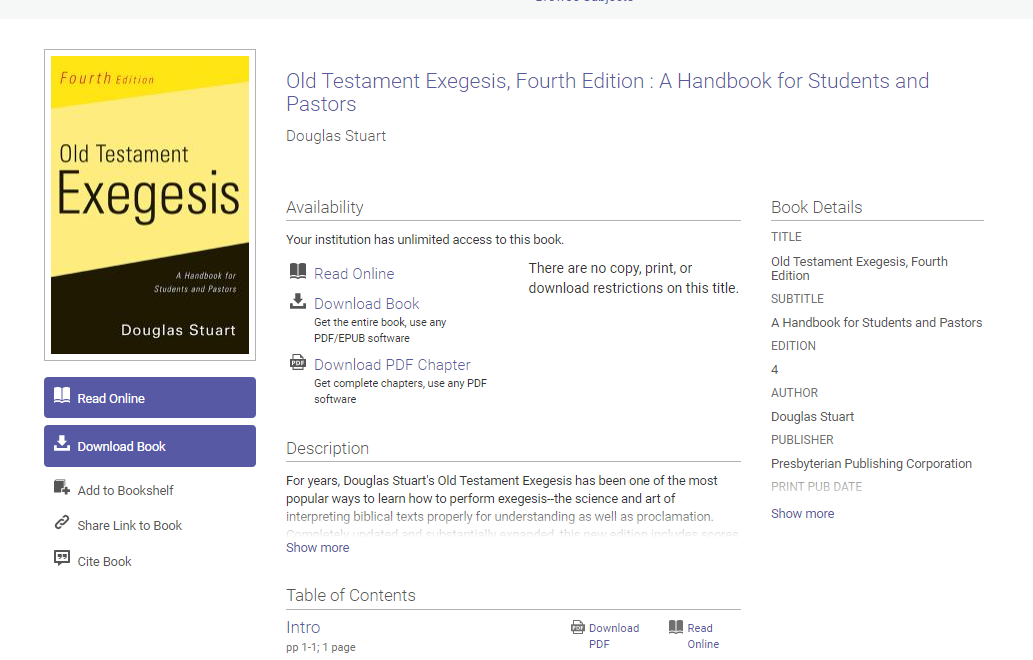
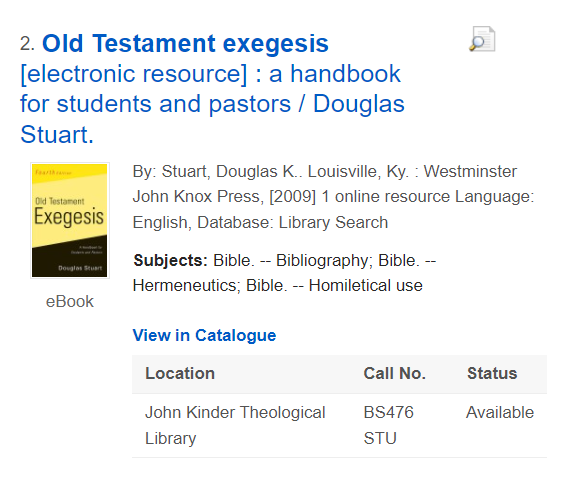
How to find an eBook at the Kinder Library
Head to the Catalogue.
Make sure you’ve switched the search to ‘Discovery’ on Anglicat.
This means your search will be looking at all the resources held by the Kinder Library, rather than just the physical books and journals on the shelf.
You can search for an ebook either by title/author search or by entering the term ‘ebook’. This term will find items from ProQuest and other online sources.
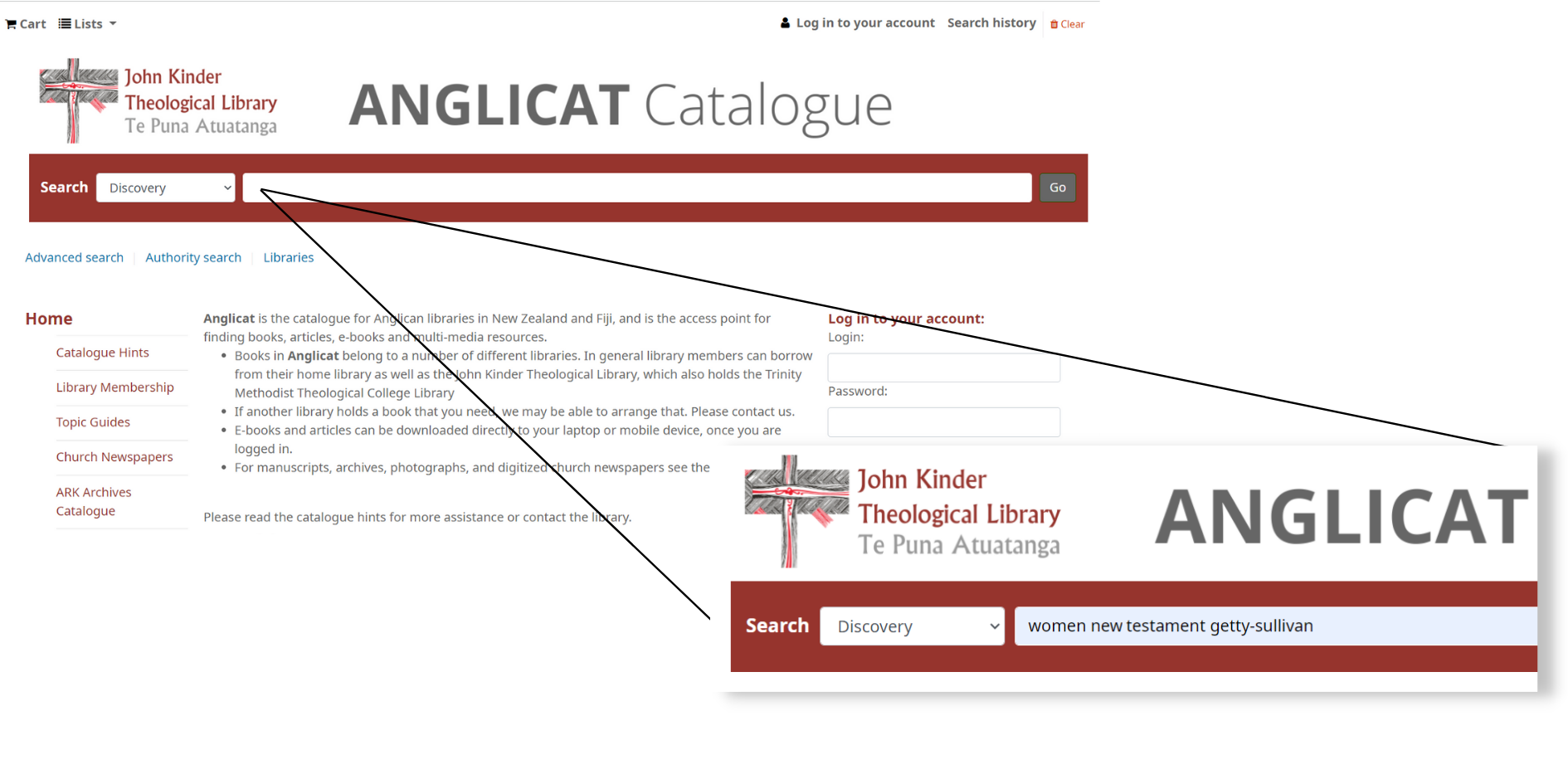
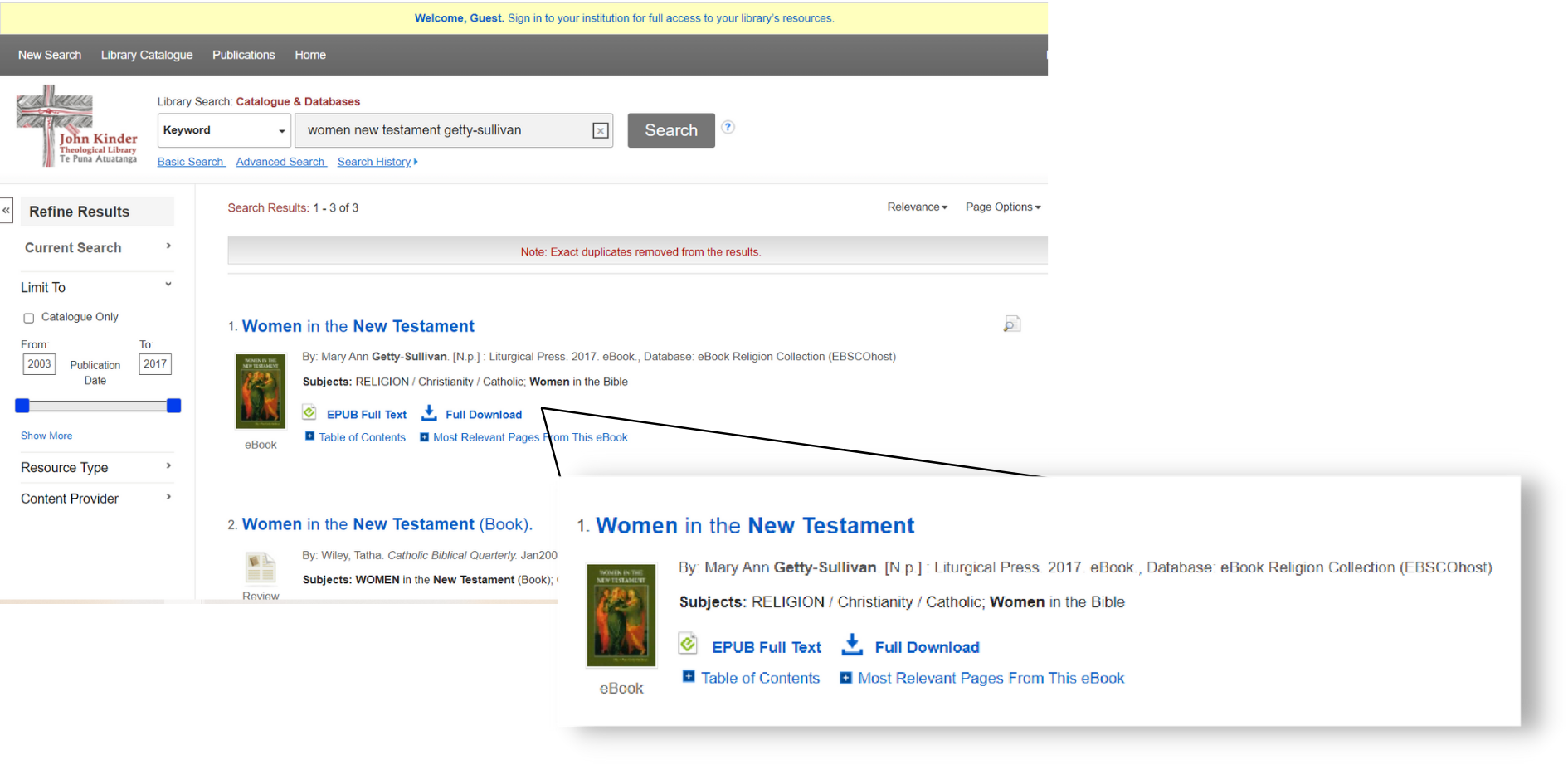
Due to the nature of the catalogue platform, you’ll need to log in again. There may be a yellow bar across the top of the page (see in image) that will prompt you to log in again.
Once you’ve logged in, you’ll be able to see the full range of eResources. In this example, we’re using an eBook, ‘Women in the New Testament’. You have two options:
- EPUB Full Text: link you through to the content to read online.
- Full Download: requires a My EBSCOhost account which is free to create.
Printing or Copying
- You can print up to 20% of the pages in any one book.
- You can copy and paste up to 5% of the pages in any one book.
ProQuest tracks how many pages you copy or print during the loan. You can check your print allowance by using the menu options on the left hand side of the screen.
Click on the ‘details’ button. This tells you if you have the item on loan, and how many pages you can copy and print.
Note that your printing allowance reduces by half on a second ‘download’ of an item and reduces to zero on subsequent downloads.
Reading your eResource online
- You can read through the contents page for unlimited time.
- To read online – click on the button that says ‘read online’.
- You can browse the item for 10 minutes before you will be prompted to loan the item.
- If you want to print or copy from the item you will also be prompted to loan the item (if you haven’t already created a loan).
- The loan period online is for 24 hours. The title will remain available to you online (via the catalogue and once you have entered your ID etc.) during this 24 hour period.
Downloading or reading offline
If you want to download the item to read later or read from another device, you can ‘download’ the item by clicking on the button ‘download’.
You will be asked to create a loan – the loan length is either 4 or 7 days. To read the item you need Adobe Digital Editions.
Once you have downloaded the ebook you can transfer the ebook to up to two authenticated devices (e.g.mobile, tablet, computer etc) within the allotted time of the loan. This allows the ebook to be transferred between your computer another device.
Looking for more eResources?
Project Gutenberg was started in 1971, and stores a huge range of copyright-free books in digital form, and has been growing ever since. Click here to visit the site.
“On this site you will find the British Library’s two copies of Johann Gutenberg’s Bible, the first real book to be printed using the technique of printing which Gutenberg invented in the 1450s.” Click here to visit the site.
A collection of early New Zealand books, maintained by the University of Auckland Library. Click here to visit the site.
A free online archive of New Zealand and Pacific Islands texts and heritage materials, which offers an ever-expanding, fully searchable, set of images and full-text books, manuscripts and journals. Hosted by Victoria University of Wellington. Click here to visit the site.
Project Canterbury is a free online archive of out-of-print Anglican texts and related modern documents. Click here for a direct link to the Oceania section of the Project Canterbury site. Click here for a direct link to the New Zealand section of the Project Canterbury site.
The Te Ara website is full of information on the history of New Zealand, ranging between people, places, things and events. Click here to visit the site.
Free eBooks: the Ultimate Guide has a great list of websites and suggestions if you are interested in other eBooks, such as classics contemporary and speciality books. Click here to visit the site.
Search and preview millions of books from libraries and publishers worldwide using Google Book Search. Click here to explore Google Books.